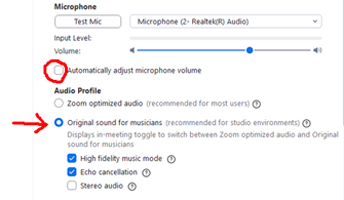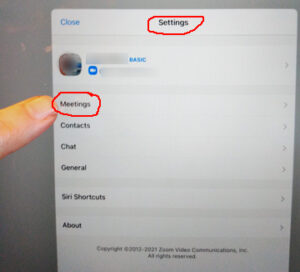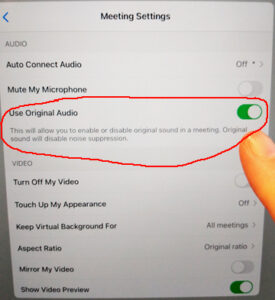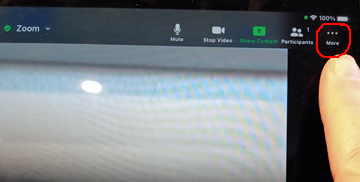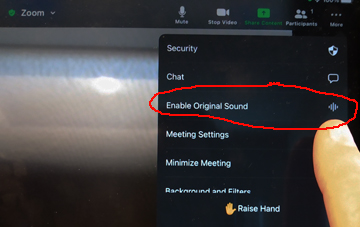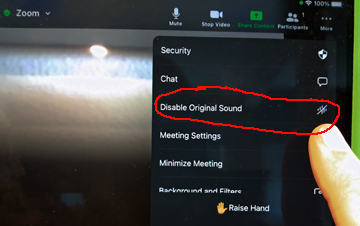Click here if you’re looking to set up the desktop version of Zoom.
{This post has been getting the most hits on my studio website since April of 2020. I’ve updated it a few times as Zoom settings have changed. Here is the current procedure as of November 2022 – unlike the desktop version, the iPad settings for the app have not changed since I last posted in January. For more detailed information on using other features of Zoom, dive into the resources available on the Zoom website.}
Zoom’s M.I.Q. (Music I.Q.) has risen quite a bit since the spring of 2020 when music teachers began to widely use the Zoom app for online lesson delivery. The sound settings for transmitting music are now explicitly built in and identified. In case it’s been a few months since you last updated Zoom, or if you never got the audio settings just right, here is a quick guide to the iPad version of the app. The desktop settings are covered here.
Follow these visual steps to configure the Zoom app’s Audio settings for music lessons on an iPad.
Install or update the app.
Go to the App Store on your iPad to set up Zoom initially. If you already have Zoom installed, you can’t update it from inside the app. You need to go to the App Store, find Zoom in the list of your installed apps, and see if it is flagged as needing an update. If so, with one touch, it will be updated to the latest version.
Access the Audio Settings.
Run the Zoom app. In the Home screen, at the bottom of the left column, touch the “More” menu item with the three dots above it.
Select the Meetings category under SETTINGS on this screen. (This screenshot is from earlier in 2022, but the categories and steps are the same.)
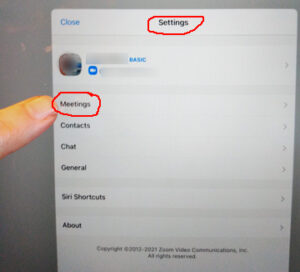
Adjust the Audio Settings.
Here in the Meeting Settings is the toggle to Use Original Audio. “This will allow you to enable or disable original sound in a meeting.” You should toggle this ON before you start a meeting.
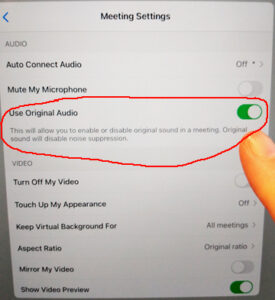
Turn on “Original Sound” in-meeting.
When you’re in a live meeting, tap the screen to view the control icons. Touch the three dots that represent “More” options.
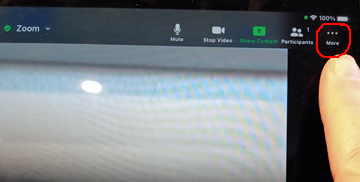
The third item in the More box is “Enable Original Sound.” Touch this to turn on Original Sound during the meeting.
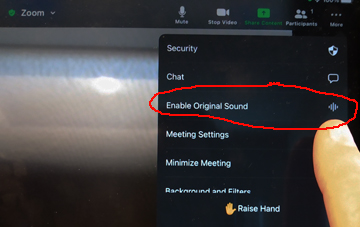
If you want to turn off Original Sound, go back to the “More” menu and your option will look like this:
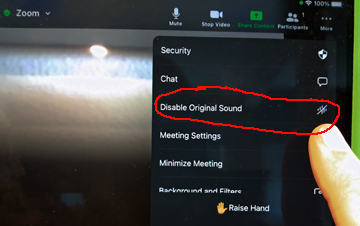
As you can see if you compare this post to the one on the desktop Zoom app, there are a lot fewer sound-control options in the iPad app than the desktop version. That is why I only use a desktop or laptop computer during online music lessons, and encourage my students to do the same.